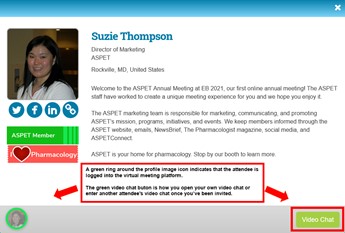Dear All,
We have been getting questions about making your profile visible and how to text/video chat with other attendees. Here is a quick tutorial to get you set up and make the most of the EB conference next week.
How to network at EB
Unlock a feature within the EB virtual meeting that makes it much easier to find and interact with speakers, poster authors, and other attendees. The key to networking is your Attendee Profile, but you must enable sharing of your information. This will allow others to see that you’re at EB when they search the Attendee List and they can message you using Text Chat or arrange a personal Video Chat.
Here’s what to do:
- Login to the EB 2021 Virtual Meeting website using your email address and registration badge ID as the password.
- If it is your first time logging-in the site will automatically take you to your profile page.
- If you have previously logged-in click on your name in the upper right corner of the page and select the My Conference Profile menu option.
- Complete the information in each profile tab by clicking the green Save and Continue button to navigate through the tasks.
- The last profile task is Networking. You must have the first box checked ON to be able to text or video chat with other attendees within the platform.
- Click on the EB 2021 logo to return to the virtual meeting home page.
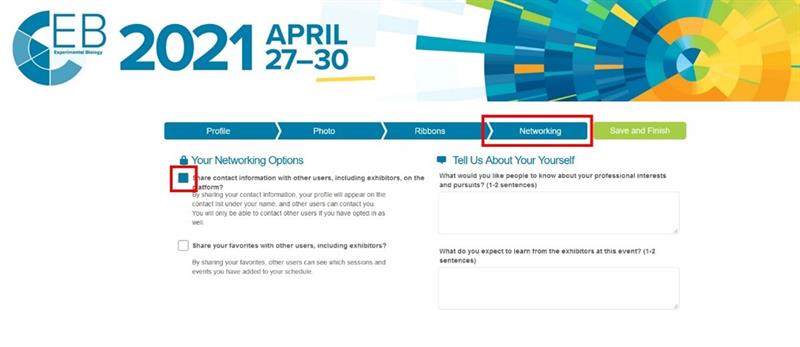
A note to our speaker and poster authors:
The EB virtual platform distinguishes attendees from presenters. So even though you set up a profile in your presenter portal, you need to also set up your attendee profile in order to unlock the networking features for text chat and video chat.
Learn more about these features here, including a tutorial video about attendee video chat: FAQ and Troubleshooting
Attendee-to-Attendee Video Chat
Set up small group face-to-face meetings or connect with your mentor/mentee or lab-mates in between sessions using the Attendee-to-Attendee Video Chat.
All attendees who have allowed sharing of their contact information can use the video chat with each other. This feature allows up to 4 multiple attendees to chat in the same video instance however one person has to be the host. It’s like your own private zoom.
Here’s how it works with you as the host:
- Open your video chat by following these steps:
- On the blue menu bar click on the People Finder menu option.
- Click on Search by Attendee
- Search for your name.
- Click on your name to open your attendee profile information window.
- Click on the green Video Chat button. This will open your hosted video chat instance on a separate web tab.
- Leave this tab open and navigate back to the virtual meeting home screen.
- Locate the attendee you wish to video chat with by following these steps:
- Search under People Finder à Search by Attendee.
- Click on their name to open their attendee profile information widow. Note: If their profile window has a green circle around their profile image in the bottom grey bar, they are logged into the platform and potentially available to meet.
- At the top of their attendee profile window you will see three options: Favorite, Text Chat, and Print.
- Click on the Text Chat option and type your message stating your desire to meet via video chat. Press the green send button.
- If they are available to meet, instruct them to connect via your attendee profile by searching for your name in the People Finder and clicking the green Video Chat button.
- You will be alerted on the video chat tab you had previously opened in step 1, above. Admit them to your chat and enjoy some conversation.
- You would repeat these same steps to invite others to join your chat.
- Likewise, if someone requests that you meet with them you would find their name in the People Finder and click their green Video Chat button.